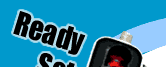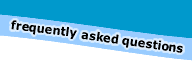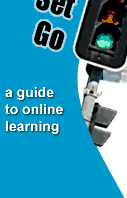Basic word processing
introduction | word processing
programs
Introduction
When you are studying online, you will need to type and submit your
assignments using a word processing program. Although there are
many different kinds of programs available, most of them share the
same basic functions. These basic functions include:
opening documents
- typing
- copying
- cutting
- pasting
- checking spelling
- checking grammar
- printing
- saving documents
 |
TIP - Advanced computer or typing
skills are not required in order to use word processing
programs! |

Word processing programs
There are many different types of word processing programs, and
some are quite complicated. Often when you buy a computer there
will be a word processing program already installed on it. If you
are using the library's computer or one at a friend's place, check
to see if they have a one already installed.
If the computer which you are going to use does not have a word
processing program already installed, you will need to either purchase
one through your local computer supplier or download a free one
off the World Wide Web. Some of the more common ones are listed
below. For more information on each, click on the link.


 |
ACTIVITY
1. Open up your word processing program
2. Create a new document and write the phrase "typeing
is very easy"
3. Press "Enter"
4. Highlight the text and copy it
5. Deselect the text and paste it 10 times pressing "Enter"
between each paste
6. Check the spelling and change any mistakes
7. Save the document to your hard drive
Click here
to check what your document should look like |
|